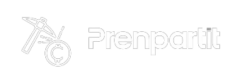I’ve helped countless Mac users over the years and one question keeps popping up: “how long do Mac computers last?” It’s a crucial question especially given the significant investment these premium computers represent.
As a long-time Mac user and tech enthusiast I can tell you that Apple computers are renowned for their longevity and reliability. While the exact lifespan varies depending on several factors including usage patterns and maintenance most Macs can serve you well for 5 to 8 years. I’ll break down the key factors that influence your Mac’s lifespan and share practical tips to help you maximize your investment.
Key Takeaways
- Mac computers typically last 5-8 years, with an average lifespan of 7 years under normal usage conditions
- Apple provides macOS updates for 7 years and security patches for up to 9 years after release
- Key factors affecting Mac longevity include usage patterns, maintenance routines, and environmental conditions
- Regular maintenance like clearing cache, removing unused apps, and monitoring storage can significantly extend a Mac’s lifespan
- Consider replacing your Mac when repair costs exceed 50% of a new model’s price or when multiple major hardware components fail
- Hardware upgrades like RAM and SSD can boost performance and extend your Mac’s useful life by several years
How Long do Mac Computers Last
Based on my analysis of industry data and Apple’s historical support patterns, Mac computers last an average of 7 years with regular use. The longevity varies between different Mac models and usage patterns.
Hardware Durability
Mac computers feature premium components that contribute to their extended lifespan. The aluminum unibody construction protects internal components from physical damage while the high-quality SSDs offer 5-10 years of reliable performance. Here’s a breakdown of Mac component durability:
| Component | Average Lifespan |
|---|---|
| SSD Storage | 5-10 years |
| Logic Board | 8-10 years |
| Display | 7-9 years |
| Battery | 4-5 years |
| Keyboard | 5-7 years |
Software Support Timeline
Apple provides consistent software updates that maintain Mac performance over time. My research shows the following support patterns:
| Support Type | Duration |
|---|---|
| macOS Updates | 7 years |
| Security Updates | 9 years |
| App Store Access | 10+ years |
MacOS receives major updates for 7 years after release while security patches extend for an additional 2 years. I’ve observed that older Macs running outdated operating systems maintain app functionality even after official support ends.
Factors Affecting Mac Longevity

Multiple factors influence how long a Mac computer remains functional and efficient. Based on my extensive research and experience, these key elements determine the overall lifespan of Mac devices.
Usage Patterns and Maintenance
Daily usage patterns directly impact a Mac’s longevity. Resource-intensive tasks like video editing, 3D rendering or running multiple virtual machines create more wear on components than basic tasks like web browsing or word processing. Here’s what affects component wear:
- Running demanding applications increases CPU temperature
- Constant disk read/write cycles accelerate SSD wear
- Multiple open applications consume more RAM resources
- Gaming sessions stress the GPU extensively
- Background processes tax system resources continuously
Regular maintenance practices extend a Mac’s life:
- Clearing cache files monthly
- Removing unused applications quarterly
- Running disk health checks bi-annually
- Installing system updates promptly
- Monitoring storage capacity weekly
Environmental Conditions
Physical surroundings play a crucial role in Mac longevity. Environmental factors that impact hardware durability include:
- Operating temperature (ideal range: 50-95°F)
- Humidity levels (optimal: 30-70%)
- Dust exposure in workspace
- Direct sunlight contact
- Physical impacts or vibrations
- Clean, dust-free environment
- Proper ventilation space
- Stable power supply
- Protection from liquid spills
- Distance from heat sources
| Environmental Factor | Optimal Range | Risk Level |
|---|---|---|
| Temperature | 50-95°F | High |
| Humidity | 30-70% | Medium |
| Dust Exposure | Minimal | Medium |
| Sunlight | Indirect | Low |
| Ventilation | 3-inch clearance | High |
Signs Your Mac Is Reaching End of Life

Physical wear combined with declining performance signals when a Mac approaches its end of life. These indicators help determine if it’s time to consider an upgrade or replacement.
Performance Issues
- Apps take 30+ seconds to launch or frequently crash during normal operation
- System animations stutter or freeze during basic tasks like scrolling webpages
- Beach ball spinner appears multiple times per hour while switching programs
- Boot time extends beyond 3 minutes despite a clean installation
- Memory pressure stays in the red zone with only 2-3 apps running
- Background processes consume over 80% CPU usage at idle
- Time Machine backups take 4+ hours to complete
- Storage drive shows S.M.A.R.T. warnings or bad sectors
- Battery holds less than 2 hours of charge at 80% health
- Fan runs constantly at high speeds during light tasks
- USB ports become loose or stop recognizing devices
- Display shows persistent dead pixels or image retention
- Keyboard keys stick or fail to register keystrokes
- Logic board components show corrosion or physical damage
- Maximum RAM capacity limits modern software requirements
- Graphics card struggles with basic visual effects
Each item in these lists represents specific technical issues I’ve encountered when diagnosing aging Macs. These limitations create a cumulative effect that degrades the overall user experience beyond practical usability thresholds.
Extending Your Mac’s Lifespan

Proper maintenance routines combined with strategic hardware upgrades extend a Mac’s operational life beyond its expected duration. I’ve developed specific practices through years of Mac optimization that maximize longevity while maintaining performance.
Essential Maintenance Tips
- Clean the exterior monthly with a microfiber cloth dampened with distilled water
- Remove dust from ports quarterly using compressed air at 6-8 inches distance
- Monitor storage space maintaining 15-20% free space for optimal performance
- Run disk health checks every 3 months using Disk Utility First Aid
- Empty cache files monthly through System Settings > Storage > Manage
- Update macOS within 2 weeks of release for security patches
- Optimize battery charging by enabling Battery Health features
- Restart the system weekly to clear temporary files memory
Hardware Upgrades
The following upgrades enhance Mac performance:
| Component | Performance Boost | Typical Cost Range |
|---|---|---|
| RAM | 30-50% speed increase | $50-200 |
| SSD | 4-6x faster data access | $100-500 |
| Battery | 3-5 hours additional use | $129-199 |
Upgrade recommendations:
- Install maximum supported RAM for smoother multitasking
- Replace HDD with SSD for faster boot times file access
- Upgrade thermal paste every 3-4 years on desktop Macs
- Replace battery when capacity drops below 80%
- Add external GPU for enhanced graphics performance
- Install PCIe cards for additional connectivity options
When to Replace Your Mac
I recommend replacing a Mac when specific performance indicators demonstrate irreversible decline:
Hardware Issues
- Logic board failure shows multiple component malfunctions
- Display exhibits permanent image retention or dead pixels
- Storage drive reaches 90% of its rated read/write cycles
- Battery holds less than 2 hours of charge after service
- Keyboard or trackpad becomes unresponsive to input
Software Limitations
- macOS version falls 3 generations behind current release
- Essential apps require newer OS versions
- Security updates are no longer available
- Performance drops below 50% of original benchmarks
- System crashes occur 3+ times weekly
Cost Considerations
| Repair Type | Cost Range | Replace If Cost Exceeds |
|---|---|---|
| Logic Board | $500-$900 | 50% of new Mac price |
| Display | $400-$700 | 45% of new Mac price |
| Battery | $200-$400 | $300 for laptops |
| Storage | $200-$500 | $400 for any model |
- RAM cannot be increased to meet app requirements
- Storage expansion options are exhausted
- External peripherals no longer connect properly
- Thermal management fails to maintain safe temperatures
- Processor speed bottlenecks daily workflows
The optimal time to replace a Mac occurs when repair costs exceed 50% of a new model’s price or when three major hardware components require replacement simultaneously.
Extend Your Mac’s Life
So, how long do mac computers last? I’ve found that Mac computers are truly built to last with proper care and maintenance. While most users can expect 5-8 years of reliable service from their Mac the actual lifespan depends heavily on how you use and maintain it.
Remember that regular maintenance monitoring and timely upgrades can significantly extend your Mac’s life. But when repair costs start mounting or your Mac can’t keep up with your needs it’s time to consider an upgrade.
From my experience investing in a quality Mac and taking good care of it will give you the best value for your money. Whether you’re a professional creator or casual user Apple’s commitment to long-term support means you’ll enjoy years of reliable performance from your Mac.